We use cookies to improve your experience on our site. Cookies are used for site operation, analytics, and advertising. Learn more.
OS X El Capitan is used, legacy versions should be similar
At the bottom of your screen is the dock where you can launch your apps from. Locate and click the Mail icon to launch the application:
![]()
Once the app has launched, click Mail in the toolbar, in the top left of your screen, next to the Apple icon
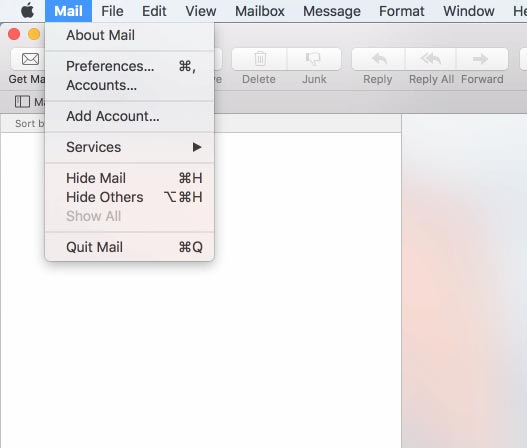
From the dropdown menu below Mail, click the Add Acount option
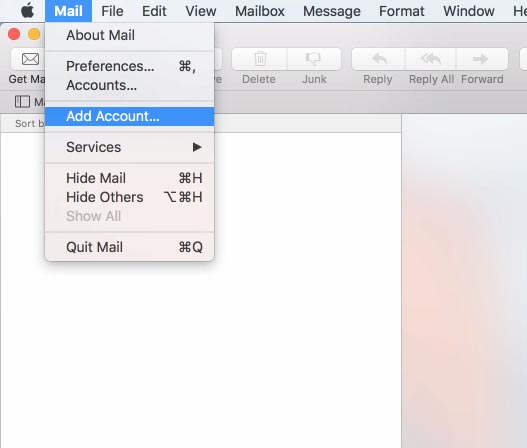
You will then be asked to choose an account provider
You want to select Other Mail Account...
Then click the Continue button
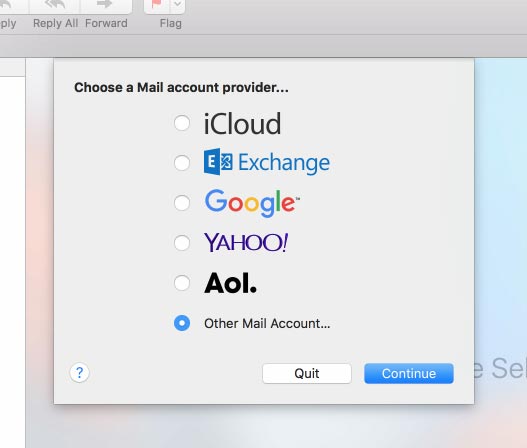
Enter your name as you would like others to see it when they receive an email from you.
Enter your full GBTEL email address, including the @gbtel.ca
Enter the password for your GBTEL email address
Then click the Sign In button
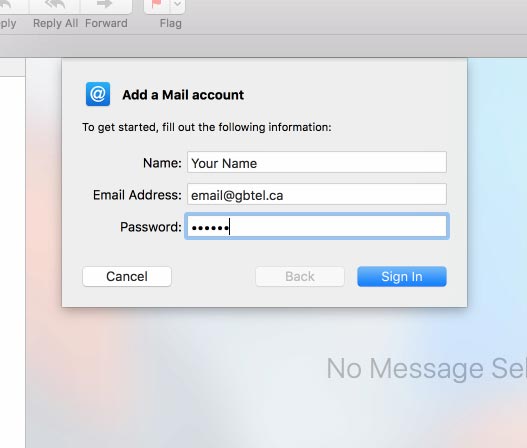
Enter the password for your GBTEL email address
Change account type from IMAP to POP
Ignore the "Unable to verify account name or password" message, it simply indicates that you need to complete this form because the software could not setup via auto-configuration
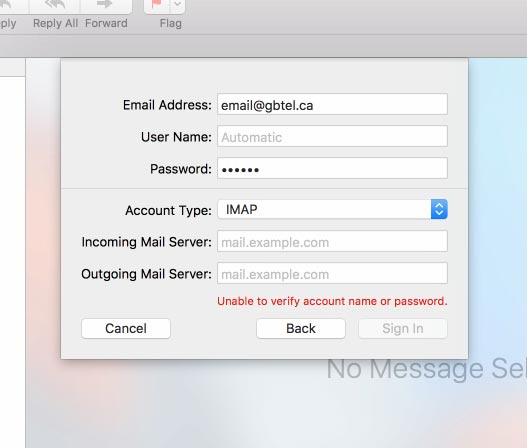
Enter mail.gbtel.ca as the incoming mail server
Enter mail.gbtel.ca as the outgoing mail server
Then click the Sign In button
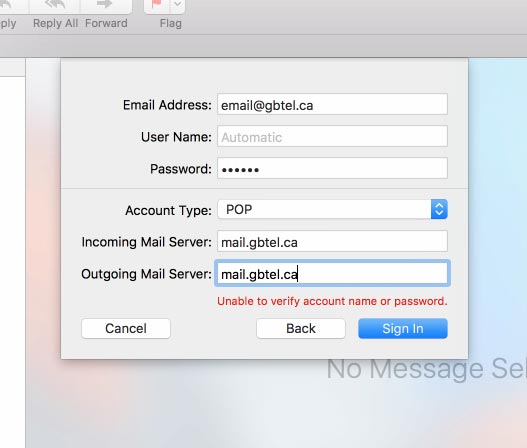
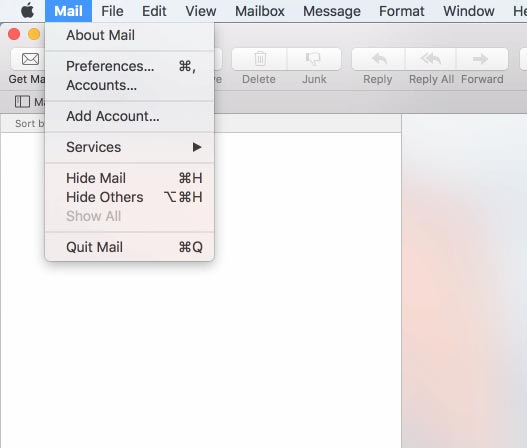
At the bottom of your screen is the dock where you can launch your apps from. Locate and click the Mail icon to launch the application:
![]()
Once the app has launched, click Mail in the toolbar, in the top left of your screen, next to the Apple icon
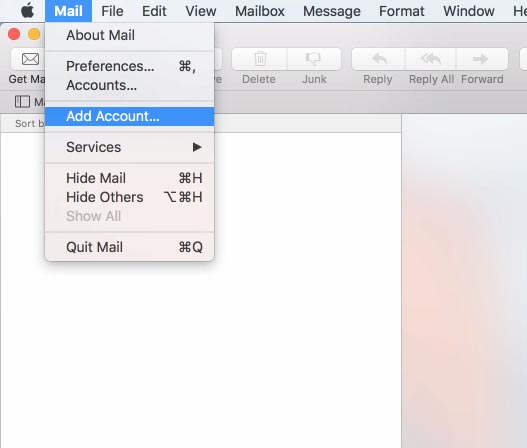
From the dropdown menu below Mail, click the Add Acount option
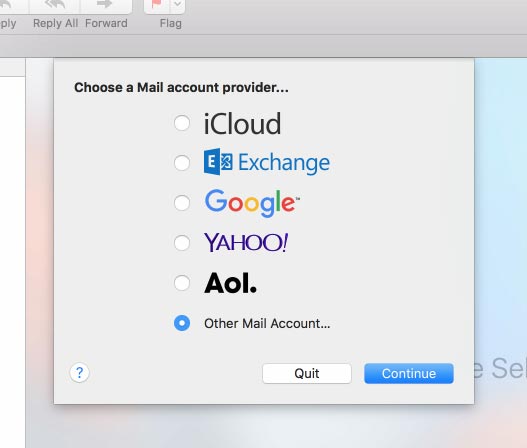
You will then be asked to choose an account provider
You want to select Other Mail Account...
Then click the Continue button
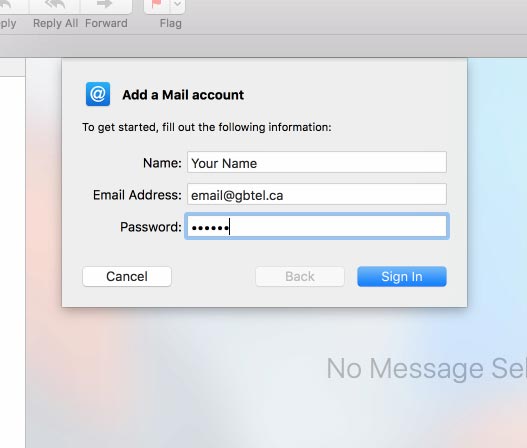
Enter your name as you would like others to see it when they receive an email from you.
Enter your full GBTEL email address, including the @gbtel.ca
Enter the password for your GBTEL email address
Then click the Sign In button
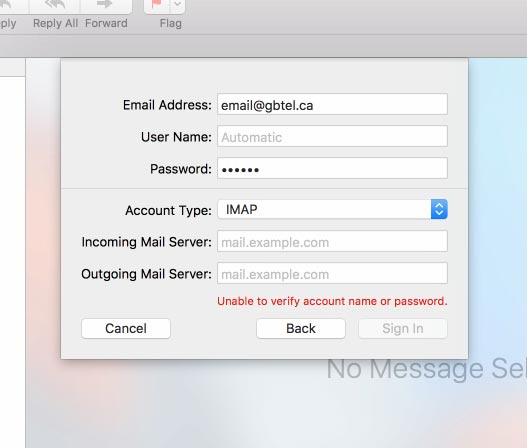
Enter the password for your GBTEL email address
Change account type from IMAP to POP
Ignore the "Unable to verify account name or password" message, it simply indicates that you need to complete this form because the software could not setup via auto-configuration
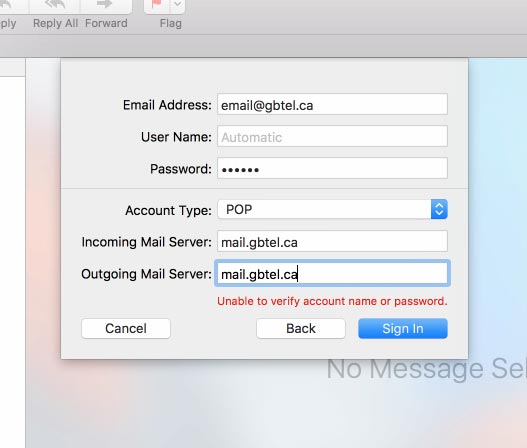
Enter mail.gbtel.ca as the incoming mail server
Enter mail.gbtel.ca as the outgoing mail server
Then click the Sign In button