We use cookies to improve your experience on our site. Cookies are used for site operation, analytics, and advertising. Learn more.
Launch the Mail application on your computer
If this is your first email account using this software, click Get Started and then click + Add Account
If this is not your first email account, click Accounts, then click + Add account
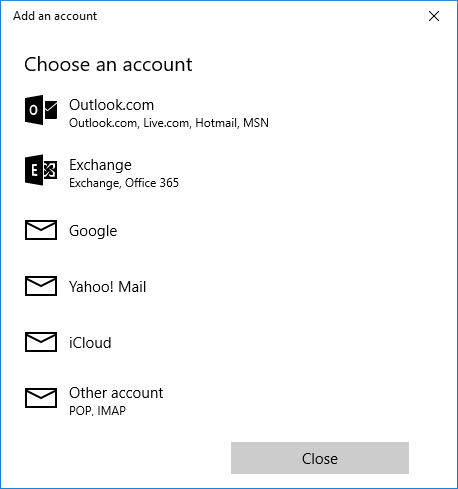
Scroll down to Advanced Setup
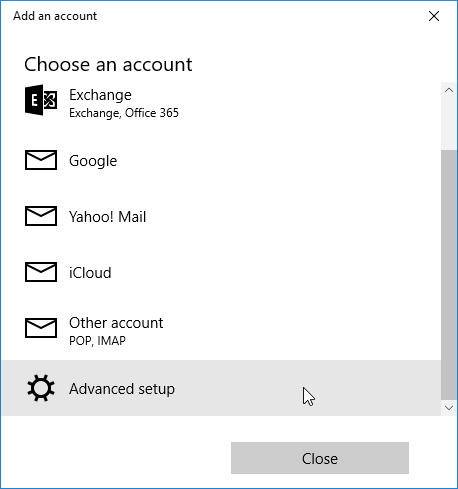
Click Internet email
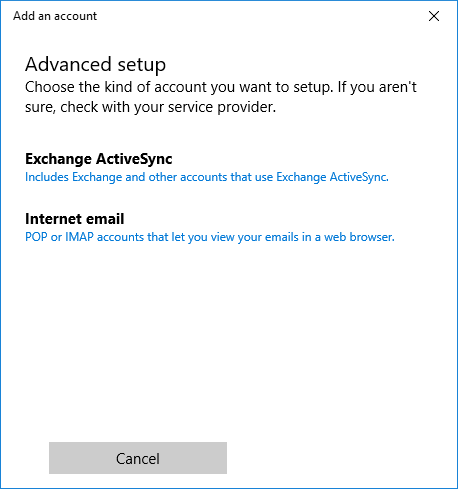
Enter an Account Name to label this account
Enter Your Name as you would like others to see it when they received an email from you
Enter mail.gbtel.ca as the incoming mail server
Set the Account Type to POP
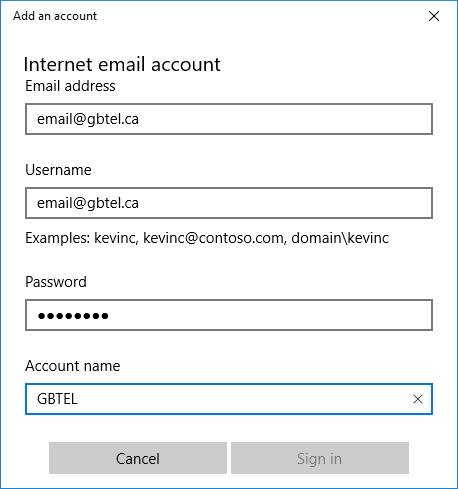
Enter your email address, including the @gbtel.ca
Enter your user name, which is your full email address
Enter the password for your GBTEL email address
Enter mail.gbtel.ca as the outgoing mail server
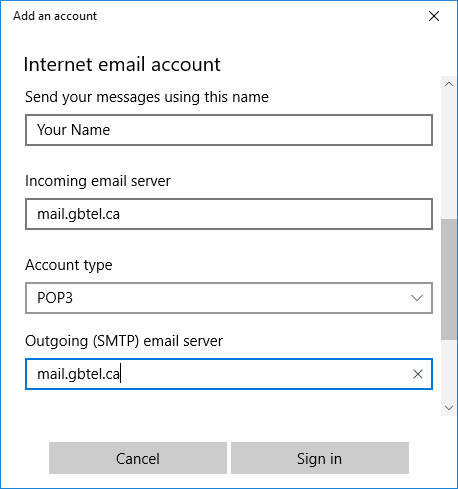
Make sure to check the following boxes:
Outgoing server requires authentication
Use the same user name and password for sending email
Require SSL for incoming email
Require SSL for outgoing email
Then click the Sign in button
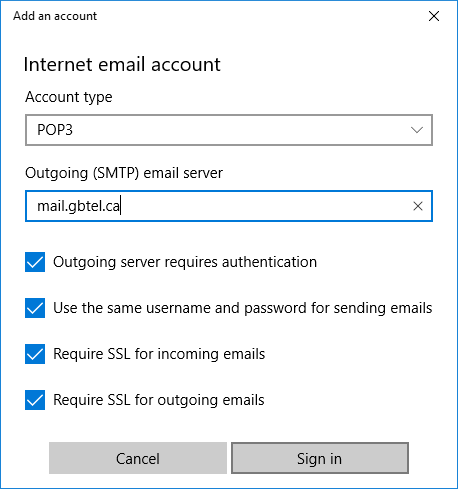
Your account should now be successfully setup.
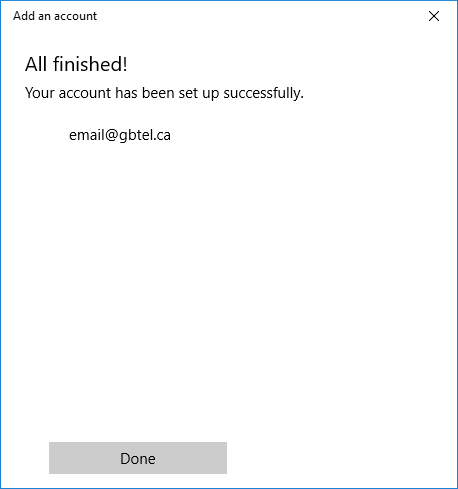
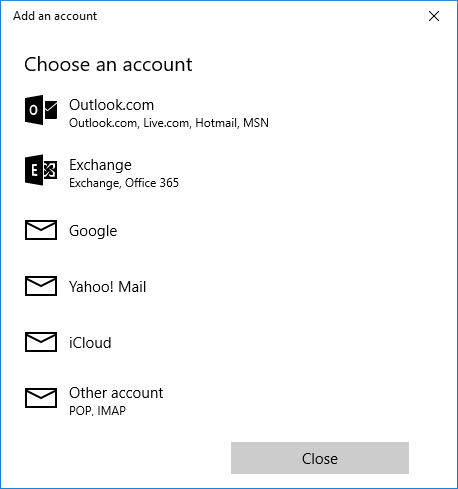
Launch the Mail application on your computer
If this is your first email account using this software, click Get Started and then click + Add Account
If this is not your first email account, click Accounts, then click + Add account
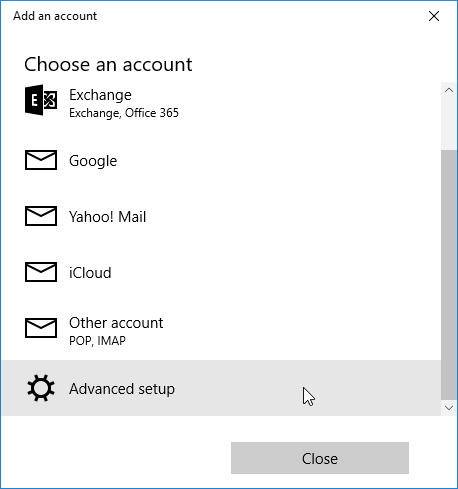
Scroll down to Advanced Setup
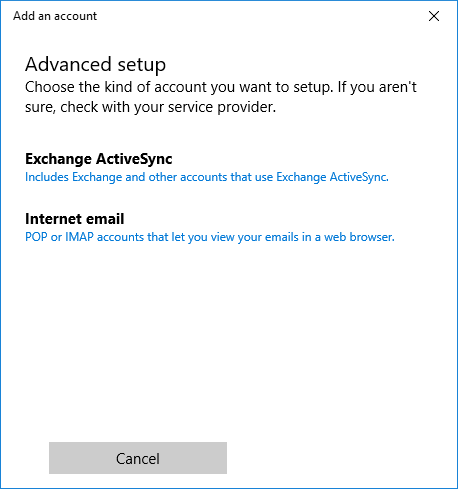
Click Internet email
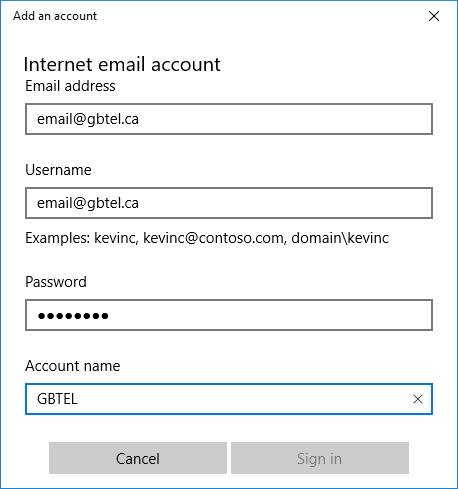
Enter an Account Name to label this account
Enter Your Name as you would like others to see it when they received an email from you
Enter mail.gbtel.ca as the incoming mail server
Set the Account Type to POP
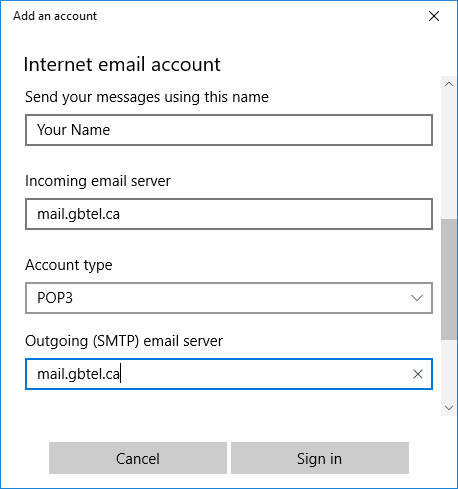
Enter your email address, including the @gbtel.ca
Enter your user name, which is your full email address
Enter the password for your GBTEL email address
Enter mail.gbtel.ca as the outgoing mail server
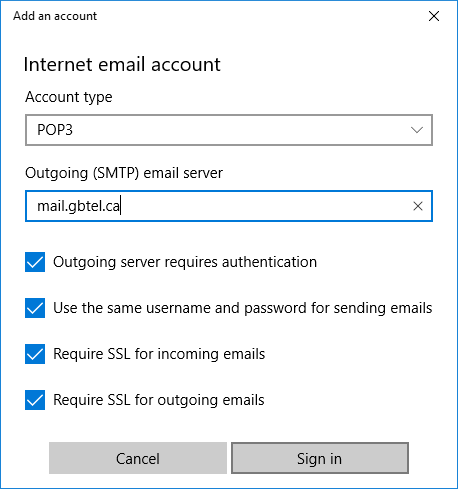
Make sure to check the following boxes:
Outgoing server requires authentication
Use the same user name and password for sending email
Require SSL for incoming email
Require SSL for outgoing email
Then click the Sign in button
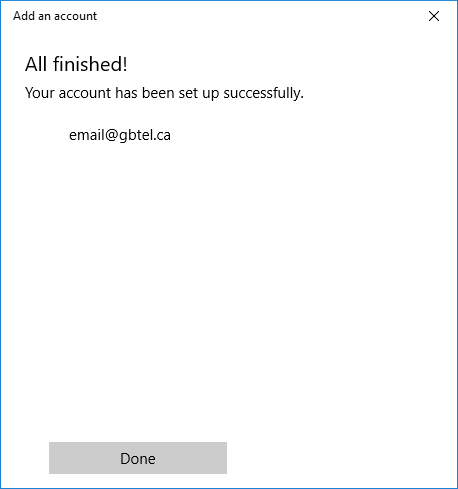
Your account should now be successfully setup.